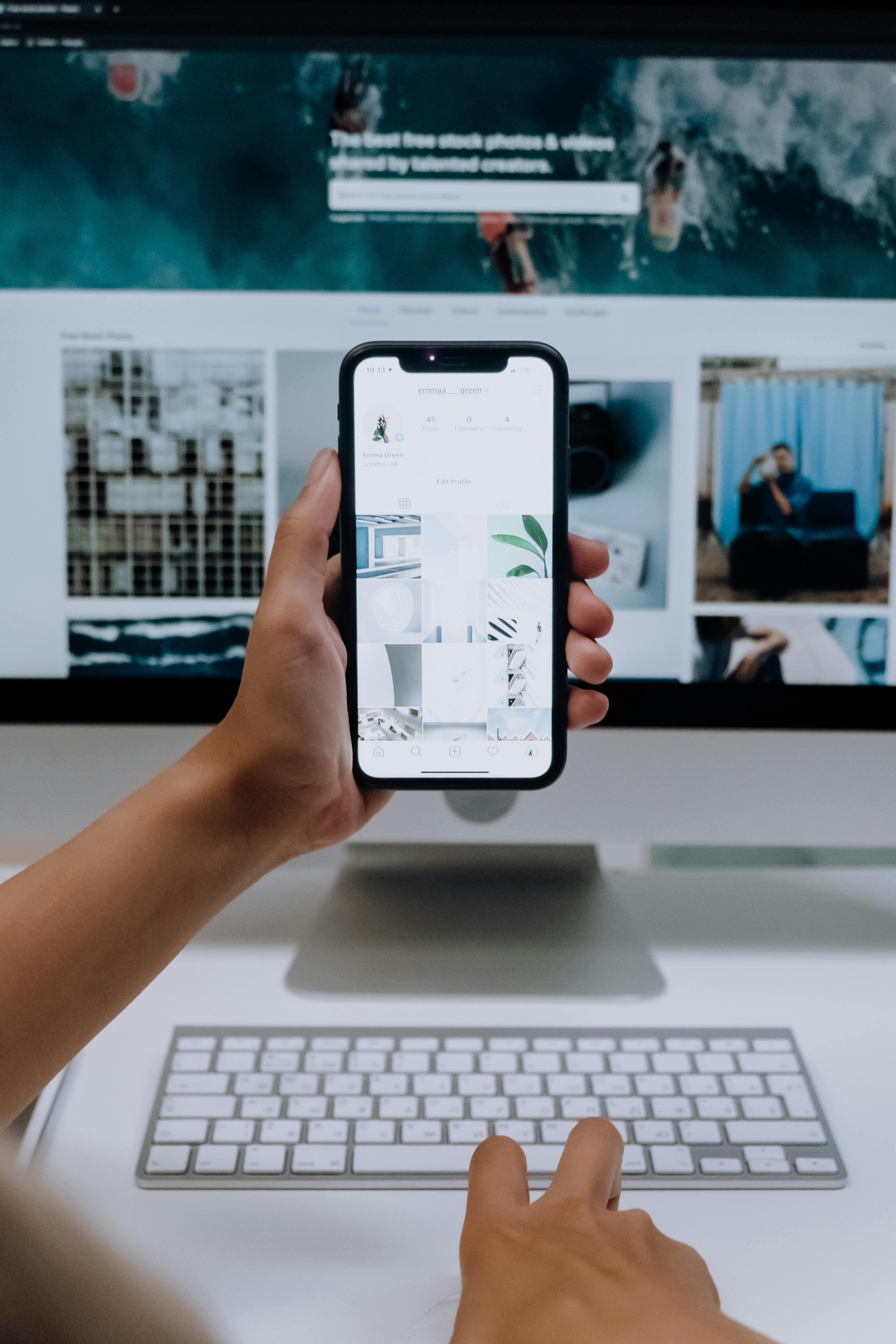If you’ve ever wanted to add a personal touch to your Discord server, custom emojis are the way to go! They let you express your community’s unique vibe, turning everyday chats into something far more exciting.
Youmay choose to craft a funny face, a meme, or an animated masterpiece, making your own Discord emoji is simpler than you might think.
Today i will guide you through every step of the process to ensure you not only learn how to make custom Discord emojis but also create ones that stand out, no matter your skill level.
So, what’s the secret? It all boils down to creativity and a little bit of preparation. The best part is, you don’t need expensive software or professional-level skills.
Tools like Photoshop or free online platforms can handle the job perfectly. And yes, I’ve been there—experimenting with designs, tweaking sizes, and finally seeing my emojis light up my server. Trust me, it’s worth it.
What Are Discord Emojis and Why Should You Use Them?
Discord emojis are custom images or GIFs that you can upload to your server to replace or complement the standard emojis everyone knows. They’re a fun way to personalize communication, whether for professional servers, gaming clans, or casual friend groups.
But why go custom?
- Community Identity: Unique emojis can represent your server's inside jokes, themes, or branding.
- Enhanced Engagement: People love using expressive and quirky emojis that aren’t available elsewhere.
- Professional Edge: For businesses or content creators, custom emojis help with branding and creating a sense of belonging.
For those new to Discord, understanding how to add emojis may seem tricky, but trust me, by the end of this post, you’ll master everything from making static emojis to crafting animated ones.
Steps to Make Custom Discord Emojis
1. Understand the Emoji Size and Format Requirements
Before you jump into designing, it’s essential to know Discord’s rules for custom emojis:
- File Format: PNG (for static emojis) or GIF (for animated emojis).
- File Size: Maximum of 256KB.
- Dimensions: Optimal size is 128x128 pixels, though Discord will scale it down to 32x32 pixels. Designing at 128x128 ensures better quality when resized.
Keep these details handy; they’ll save you from resizing headaches later on.
2. Gather Your Tools
You don’t need fancy software to get started! Here are some beginner-friendly tools:
- Free Online Tools: Canva, Kapwing, or Pixlr for creating emojis.
- Professional Software: Photoshop or GIMP for more advanced editing.
- Mobile Apps: Apps like “Emote Maker” or “Emoji Maker” let you create designs on the go.
3. Designing Static Emojis
Static emojis are easier to create than animated ones, so they’re perfect for beginners. Start by following these steps:
- Choose Your Idea: Decide on a character, object, or expression that reflects your server’s personality.
- Create or Download an Image: If you’re artistic, sketch it out using tools like Canva or Photoshop. Alternatively, use free clip art or images from royalty-free websites.
- Resize to 128x128 Pixels: Use an editing tool to resize your image while maintaining clarity.
4. Making Animated Discord Emojis
Animated emojis are an exciting way to add flair to your server, but they require a little extra effort. If you’ve ever wondered how to make animated Discord emojis, here’s the process broken down into easy steps:
- Plan Your Animation: Start with a simple idea, like a waving hand or a spinning object. Keep in mind that the animation should loop seamlessly to look professional.
- Use a GIF Maker: Websites like Kapwing, EZGif, or tools like Photoshop allow you to create GIFs.
- Kapwing: Upload your image or video, trim it, and adjust the frame speed to create a smooth animation.
- EZGif: Ideal for quick edits, it allows you to create GIFs by uploading multiple images or trimming existing videos.
- Set the Right Dimensions: Resize your GIF to 128x128 pixels and ensure the file size stays under 256KB. Most tools let you compress GIFs while maintaining quality.
- Preview Your Work: Play the animation to confirm it loops perfectly and aligns with Discord’s size requirements.
Pro Tip: If the animation feels jerky, reduce the frame duration or simplify the design to make it smoother.
5. Uploading Custom Emojis to Your Discord Server
Once you’ve created your emoji, it’s time to bring it to life in your server. Follow these steps to upload both static and animated emojis:
- Access Server Settings:
- On a desktop, click on your server’s name in the top-left corner, then select Server Settings > Emoji.
- Upload Your Emoji:
- Click the Upload Emoji button and select your file.
- Name your emoji! This is what users will type between colons (e.g.,
:example:) to use it.
- Test It Out:
- Head to any text channel in your server and type the emoji name in colons. It should pop up as an option!
Important Note: To upload custom emojis, you must have “Manage Emojis and Stickers” permissions. Animated emojis require a Discord Nitro subscription.
6. How to Use Custom Emojis on Discord Mobile
Many people want to know how to use custom emojis on Discord mobile, and thankfully, it’s just as straightforward.
-
Uploading Emojis:
- Go to your server settings and tap Emoji. Select Upload Emoji, and choose your file from your phone.
-
Using Emojis in Chats:
- Type the emoji name (e.g.,
:example:) in a message, or tap the emoji icon to browse through your server’s custom emojis.
Keep in mind that mobile uploads still need to meet Discord’s size and format requirements.
7. Best Practices for Creating the Perfect Discord Emojis
To ensure your custom emojis become a hit, follow these tips:
- Keep It Simple: Intricate designs often lose clarity at smaller sizes.
- Use Bright Colors: Vibrant tones stand out better in chats.
- Test Before Uploading: Always preview how your emoji looks at 32x32 pixels to ensure it’s legible.
- Involve Your Community: Poll your server members for emoji ideas—they’ll love the collaboration!
8. Top Tools for Making Custom Discord Emojis for Free
If you’re on a budget, free tools can help you create stunning emojis. Here’s a quick list of the best options:
- Canva: Excellent for designing static emojis with pre-made templates.
- Kapwing: Ideal for creating and editing animated emojis.
- Pixlr: A powerful online image editor for both beginners and professionals.
- EZGif: Simplifies the process of turning images into GIFs.
- GIMP: A free alternative to Photoshop for advanced editing.
Each tool has its unique strengths, so experiment to find which works best for your style.
9. How to Add Custom Emojis to Discord Servers for Free
One common question people ask is, “Can I add custom emojis to my Discord server for free?” The good news is, yes! Creating and uploading static emojis is entirely free. However, animated emojis do require a Discord Nitro subscription.
Here’s the step-by-step process for adding emojis to your server without spending a dime:
Step 1: Create a Discord Server
If you don’t already have a server:
- Open Discord and click the plus sign (+) in the server list.
- Choose “Create My Own” and customize your server.
Step 2: Design Your Emoji
Use the tools mentioned earlier (like Canva or Pixlr) to design your emoji. Ensure it’s saved as a PNG file under 256KB and resized to 128x128 pixels.
Step 3: Upload the Emoji
- Navigate to Server Settings > Emoji on your Discord server.
- Click Upload Emoji and select your custom design.
- Name the emoji, ensuring it’s simple and easy for members to remember (e.g.,
:smileycat:).
Step 4: Share With Your Community
Encourage members to start using the emoji by typing its name with colons in the chat. It’s a simple yet effective way to boost engagement.
10. How to Make Discord Emojis From GIFs
Creating Discord emojis from GIFs is a fantastic way to add animation to your server’s personality. If you’ve ever wondered how to make Discord emojis from GIFs, here’s a foolproof method:
Step 1: Find or Create a GIF
- Search for royalty-free GIFs on sites like Giphy or Tenor.
- Alternatively, create your own using a video or series of images. Tools like EZGif or Kapwing are great for this.
Step 2: Resize and Compress the GIF
Discord requires animated emojis to be under 256KB and 128x128 pixels. Use a GIF compressor (e.g., EZGif) to reduce the file size while keeping the animation smooth.
Step 3: Upload the GIF
Just like static emojis, go to Server Settings > Emoji and click Upload Emoji to add your GIF emoji. Name it appropriately for easy access.
Step 4: Test the Animation
Type the emoji name (e.g., :spinninglogo:) in the chat and watch it come to life!
11. Tips for Using Custom Discord Emojis Effectively
Creating custom emojis is only half the battle; knowing how to use them effectively can make all the difference. Here are a few strategies:
- Organize Emojis: If your server has many custom emojis, group them by theme or category for easy navigation.
- Set Emoji Permissions: Limit who can use and upload emojis to prevent clutter or misuse.
- Showcase Your Branding: Use emojis that reflect your server’s theme, logo, or purpose.
- Incorporate Humor: Funny emojis are always a hit and keep conversations lively.
12. Frequently Asked Questions About Making Custom Discord Emojis
Q1: Can I use custom emojis on other servers?
Yes, but only if you have a Discord Nitro subscription. Nitro allows you to use custom emojis across different servers.
Q2: What’s the best free Discord emoji maker?
Tools like Canva, Kapwing, and Pixlr are excellent options for beginners and professionals alike.
Q3: Can I edit an emoji after uploading it?
You can’t edit an emoji directly on Discord. However, you can update the file on your computer and re-upload it to replace the old one.
Q4: What happens if my file is too large?
Use compression tools like EZGif or TinyPNG to reduce the file size while maintaining quality.
Conclusion
By now, you should feel confident in creating, uploading, and using custom Discord emojis. Whether you’re designing a quirky face or a professional logo, the process is fun, creative, and rewarding. The key to success lies in experimenting with tools, testing designs, and tailoring your emojis to match your community’s unique vibe.
Start designing today and watch your server come alive with vibrant, custom emojis that everyone will love. And if you’ve created something amazing, don’t forget to share it in the comments below. Let’s inspire each other to make our Discord servers even more awesome!
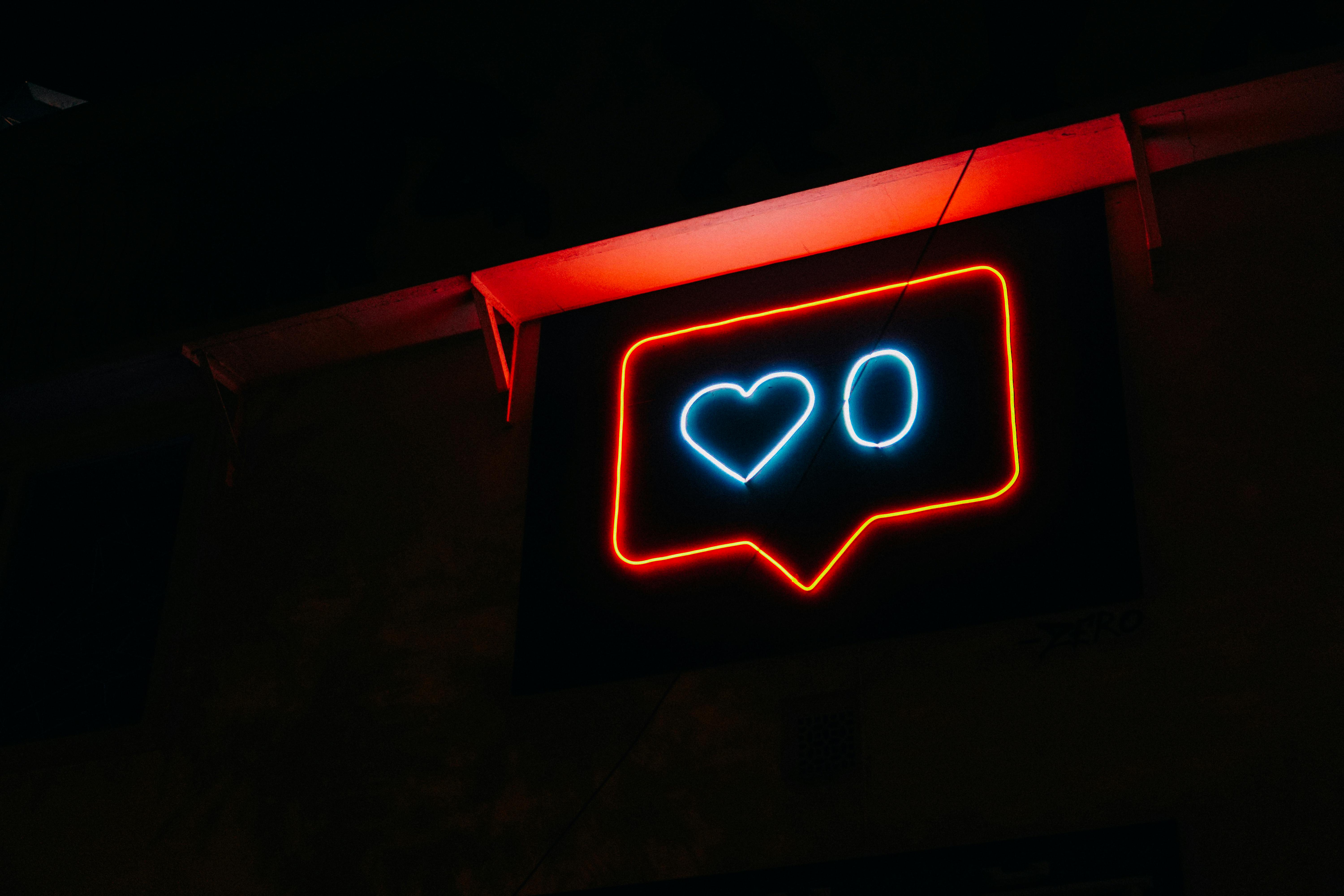
.jpg)